MATS offers connections to numerous well-known sports tech manufacturers. The list is continuously being expanded.
Important: Based on your feedback, all data from all third-party providers set up will now be displayed in MATS. We therefore ask you to only set up the connections that are relevant to your needs in order to avoid duplicate entries for the same activities. Thank you for your cooperation!

- Activities
- Download
- Upload
- Historical Data (up to 5 years)
- Health Data
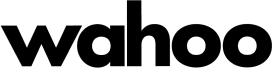
- Activities
- Download
- Upload
- Historical Data
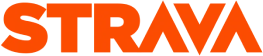
- Activities
- Download
- Historical Data
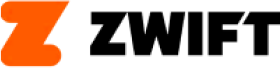
- Activities
- Download
- Historical Data
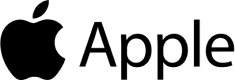
- Activities
- Download
- Historical Data (up to 5 years)
- Health Data

- Activities
- Download
Polar does not allow sync of historical data. Sync starts the day the connection between Polar and MATS has been established.

- Health Data
Whoop does not allow sync of historical data. Sync starts the day the connection between Whoop and MATS has been established.
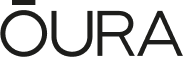
- Health Data
Oura does not allow sync of historical data. Sync starts the day the connection between Whoop and MATS has been established.

- Activities
- Download
- Historical Data (up to 5 years)

- Activities
- Download
- Historical Data (up to 5 years)
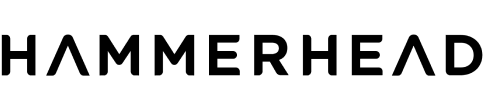
- Activities
- Download
- Historical Data (up to 5 years)